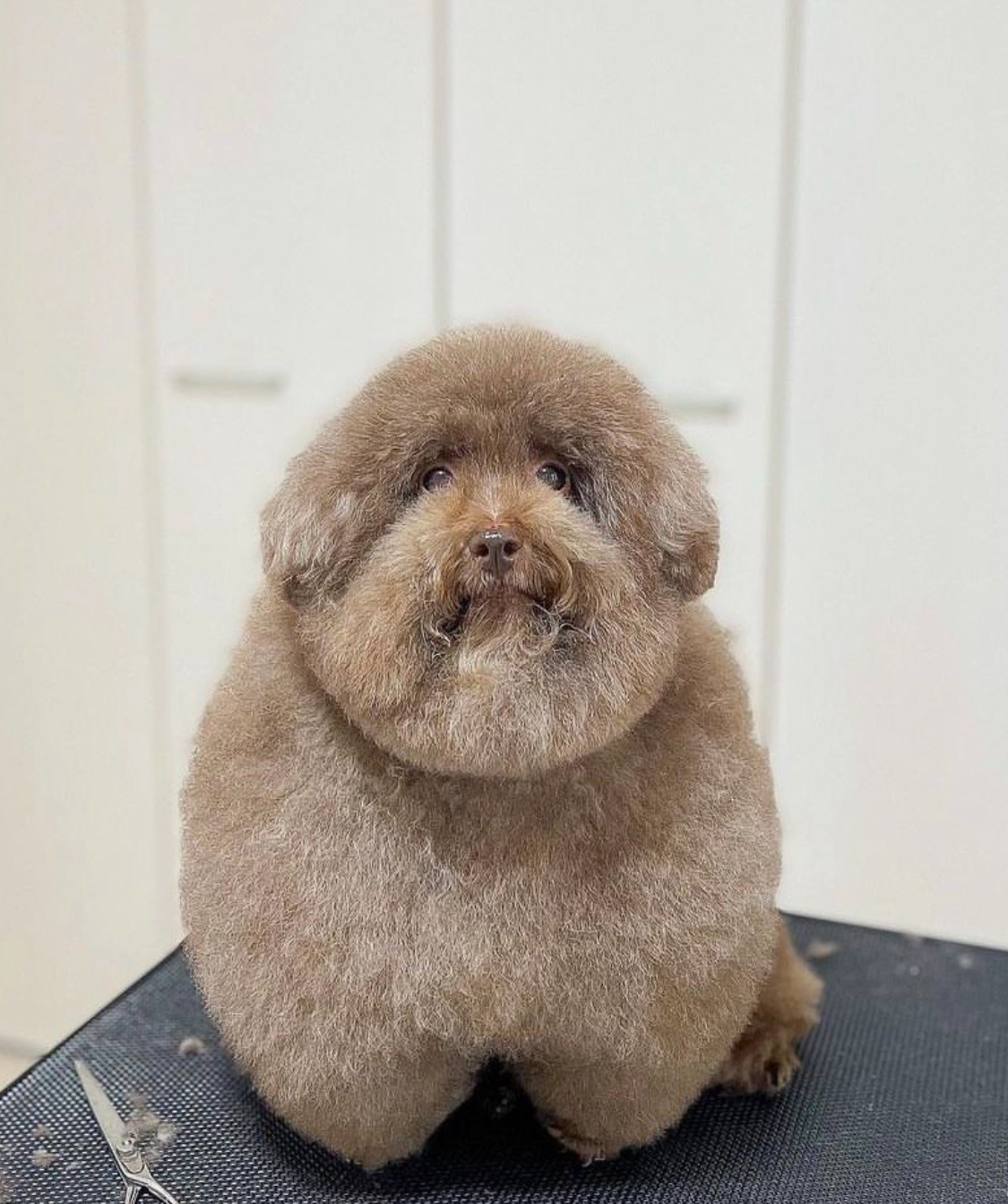I know there are some tools including firejail and bindtointerface on standard Linux Distros, but they don’t run in userland, so whenever the deck updates they will be overwritten.
Anyone have any ideas how to block access on a Steam Deck?
Doesn’t flatpak use bubblewrap for it’s permissions? Otherwise would those programs work in distrobox?
I read an earlier Lemmy post where someone suggested setting the WINE proxy settings to some invalid setting for the game as a work around. I need to test it and see if it works.
Uh, under Windows use NetLimiter. Under Linux? Try AppArmor based policies, otherwise… No idea.
Hmm, I wonder if SteamOS has AppArmor by default so I can tinker with it.
IIRC it is based on Ubuntu, so yes.
Have you tried OpenSnitch
Thanks for the suggestion, I think the main issue is doing it on the Steam Deck. On a native Linux machine it’s easier. I don’t see a way to install OpenSnitch on the Steam Deck with the read-only file system and whatnot. I think a pi-hole and block DNS might be easier than trying to mess with SteamOS.
You can’t install applications on steam deck and there is a read only file system??? Whaaaatttt???
Edit: I asked a friend that has a steam deck, he explained you can easily disable the read-only system, do whatever you want on a Linux system and reenable it afterwards.
From what i understand any changes to the system outside of the userland will be overwritten after a SteamOS update.
That is correct. The best case is to write a script to make your desired changes, and then run it after each system update.
My own use-case is that I have a NFS mount-point for my Steam Deck to use extra storage on my NAS. After the first time I figured out how to get it mounted, I made a script to disable read-only filesystem, make all the changes to the system, and then re-enable read-only filesystem. After every system update, I just run that script once.Thanks for the reply!
I can find my way around bash, but the most advanced script I’ve personally authored it probably “Hello World.” Would you be willing to share the script from pastebin or github? IDK, I guess you could copy and paste it posted on Lemmy.
I think I need to do exactly what you recommended, but I may need some help setting it up. So are an update, you simply run the script to get the system changes re-applied?
This is the script.
/home/deck/scripts/fstabcontains my customised fstab file. Yes, after an update, I just run this script once.#!/bin/bash if [ ! -f ~/.config/kdesurc ];then touch ~/.config/kdesurc echo "[super-user-command]" > ~/.config/kdesurc echo "super-user-command=sudo" >> ~/.config/kdesurc fi if [ ! -f /var/mnt/nas ];then sudo -c 'sudo mkdir "/var/mnt/nas"' fi sudo cp -a /home/deck/scripts/fstab /etc/fstab sudo steamos-readonly disable sudo pacman -Syy sudo pacman-key --init sudo pacman-key --populate sudo pacman -S --overwrite "*" nfs-utils sudo steamos-readonly enable sudo mount -aThank you. I really appreciate you sharing, this helps a lot!
No you can install them persistent and update your OS