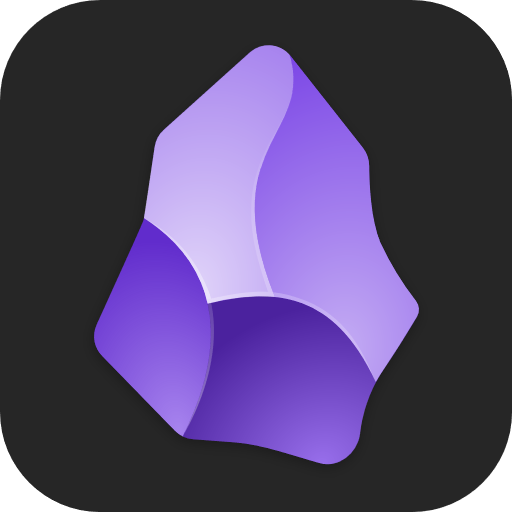I’m trying to make my Obsidian use a bit more efficient, and I’m still learning the product as a whole. What are some of your most-used/favorites?
I like to use my own custom ones:
Ctrl + [- Add internal link- This way I can highlight a word and make it into a note
- Or just to save time not typing brackets
Ctrl + Backspace- Toggle back links in document- So I can quickly see what other notes referenced the one I’m reading
Ctrl + 6- Footnote Shortcut- Quickly put a footnote and auto number it
- I choose 6 because of ^
Alt + UP/DOWN- Move line- I miss this so much when I’m typing in other programs
Alt + Shift + 1/2/3/4/5/6- Set as heading
How did you get a shortcut for a Footnote? With QuickAdd?
I used the community plugin Footnote Shortcut.
Okay, that is very helpful. Thank you!
<ctrl-O>- to open a note. The fuzzy finder makes this super fast, if you name your notes in a way you’ll remember later (SEO!).<ctrl-E>- switch between reader and edit mode (I almost always edit with external editor (Vim) any way, so I nearly always want the note in reader mode. In settings, you can make this the default)<ctrl-shift-v>- (custom binding) open current note in external editor
using vim mode with the .vimrc pluggin is a game changer. there are so many powerful vim movements; iykyk.
i also use these native commands (i’m sure there is more):
- move line up/down
- alt+d / alt+s
- quick switcher & command pallet
- ctrl+o & ctrl+p
- cycle bullet/check box
- alt+c
- toggle numbered list
- alt+n
- change view mode
- read mode toggle = ctrl+e
- source mode toggle = ctrl+r
- changing tabs
- ctrl+pg up/pg down
- new tab
- ctrl+n
- close tab
- ctrl+w
- split view
- vertical = alt+v
- horizontal = alt+h
- insert template
- alt+t
- extract heading/selection
- alt+e
- make md link
- ctrl+k
- toggle left & right sidebar
- alt+a & alt+f
- move line up/down
- ctrl+O is per default the quick finder. I changed it to the Omnisearch, because it also searched through text and synonyms
I started using the Zen community plugin for immersive writing, which I’ve mapped to Cmd-Shift-Z.
I’d recommend going into settings/options and having a look at the “Hotkeys” tab. There’s a lot of things that aren’t currently set, or default hotkeys that might be useful to you, like:
- Toggle pin - (not set by default) I set this to
ctrl + shift + pwhich pins the current tab so it can’t be replaced with another tab - Close current tab - By default it’s set to
ctrl + w - Command palette - opens the command palette. By default it’s set to
ctrl + p. The command palette is amazing because it shows you everything in the “Hotkeys” tab. So you don’t even need a hotkey set to use something. Like you can open the command palette and search for “release notes” and it will show you the current release notes. If you have the emoji plugin installed, you can open the command palette and search for “emoji” and it will open the emoji toolbar. - Quick switcher - search by note title. By default it’s set to
ctrl + o. But I have the Omnisearch plugin installed so I set this hotkey to that instead.
The plugin QuickAdd is really useful here as well, you can create your own hotkeys. I made one so when I press
ctrl + nit creates a new note in a specific folder with today’s date and time as the file name, so I can quickly write something down.- Toggle pin - (not set by default) I set this to
CTRL - P to get to all the available commands in Obsidian.
I’m on a mac so it’s cmd but mostly the same
cmd-t - new tab cmd-up/down - move backwards or forwards in journal diary days cmd-p - command-browser (if i don’t know any shortcuts i use this)
I feel i’m an outlier in that i intentionally do not use keyboard shortcuts and focus on mouse usage instead
Why is that? Do you find mouse usage to be easier?
Just easier, i’m a very visual person.
None. I mainly use obsidian on mobile.
Any tips on how to improve mobile experience? I found it to be a bit complicated for situations when I just want to note something random down.
Get markor . It’s a great markdown editor. Opens fast. Use that for the quick notes.
In Obsidian, cut down there number of plugins, or just the ones that take a long time to load. Mobile is slower than desktops.
Turn off all optimisation and background killing options so it isn’t killed of it is backgrounded.