No surprises here. Just like the lockdown on iPhone screen and part replacements, Macbooks suffer from the same Apple’s anti-repair and anti-consumer bullshit. Battery glued, ssd soldered in and can’t even swap parts with other official parts. 6000$ laptop and you don’t even own it.
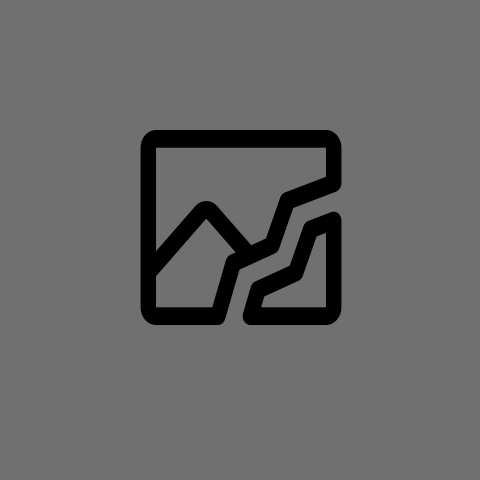
Is this what you are talking about?
https://devblogs.microsoft.com/directx/auto-color-management/
OS level colour calibration and management, regardless of the app?
New feature in Windows 11 2022.
Yes.
BUT.
Can you turn it on?
As available as “full-self-driving-next-year”. Planned for 23H2.
You have to be a “Windows insider” run beta-test version of windows, and set it up via .bat from github.
That being said, I am a “windows insider” and I do run their beta-test OS, and I still don’t have that feature.
I’ll believe it’s released and tested, because the quality of my work directly depends on it.
It’s also going to be available for 12th+ gen iGPUs only, which means that any laptop running a wider-gamut built-in-monitor with an older iGPU can get fucked.
I appreciate the ‘gotcha’ tone.
Hmm, fair.
There is also the colour profile system.
https://support.microsoft.com/en-us/windows/about-color-management-2a2ed8fa-cf09-83c5-e55c-d1428519f616
I just tested it on my computer. Installed the “driver” for my monitor, which then loaded the correct profile for it (changing from the “generic PnP” driver/profile to one for my specific model).
It certainly changed the look of my monitor.
I’ll have to test drive it a bit.
But I guess it’s deeper than that, isn’t it.
Like, if that sets the colour profile to sRGB, and I’m dealing with BT.2020… although that would be bonkers cause I don’t think sRGB can represent BT.2020.
Color standards break my brain.
Your monitor has a very specific set of RGB lights that need a profile made for that specific monitor. Loading random profiles from the internet will result in incorrect colors in some areas. The one that comes with the driver is closest you can get without a calibrator.
The wcm in your link is the standard Windows Color Management which only works with a handful of windows Apps. Rest is a random mixture of unmanaged, locally managed, and Windows managed colors.
My advice is, it seems that you have an external display, set that to “sRGB” via the buttons on the monitor, and set the driver-installed profile to sRGB. If you have such options. This is the only way to get as close to “correct color” on Windows without much effort and worry about color management.