- 1 Post
- 6 Comments
Joined 2 years ago
Cake day: June 16th, 2023
You are not logged in. If you use a Fediverse account that is able to follow users, you can follow this user.
Sorry, you’re right Only after you “rm -rf” root directory at least once and try to exit vi/vim, you have truly learned Linux
I am longtime Linux user ( but I don’t consider myself an expert ).
Here are some considerations and knowledge bits I have accumulated:
- If you’re using terminal - especially when you copy commands from internet try to look up command and flags you’re about to execute. Be VERY thoughtful when running any command with recursive flag ( usually
-ror-R, depends on the command ). There are multiple commands, when misused without understanding, can ruin the system. For example runningrm -rf <directory>( deletes all files and directories that are in<directory>) and providing incorrect directory, like OS root directory, can ruin everything. There are many stories how Linux beginners brick their OS ( it’s almost like rite of passage ). While it’s not strictly required to use Linux, I strongly suggest to try to learn the terminal commands, but be mindful of what you execute. Few other commands to respect:mv- moves files/directories,chmod- changes directory/file permissions,chown- changes directory/file owner. - If you put
sudoin front of the command, it means it will be executed as an administrator, giving that command additional power. It’s required in many cases, but when paired with point above, it can potentially do more damage. - In some cases you may be required to use
viorvimto edit files, learn the commands to write, exit the application (:qto quit ). There are many memes about Linux beginners trying to exit vi/vim - If anyone suggests to give file
777permissions, likesudo chmod 777 somefile.sh( which means, every OS user can do everything with specific file ), usually it’s quick and hacky workaround. While not in every case possible, you should always strive to find least permissions needed whenever possible - In most Linux distributions, there is pre-installed terminal application Zenity ( can check with
zenity --version). It allows you to make simple window applications without programming, and gives ability to pass input information to other commands. Personally I use it to quickly store bookmarks I find. With keyboard hotkey I show zenity window with 2 text inputs ( url, title), and input texts are stored in database. Can read about Zenity here: https://help.gnome.org/users/zenity/stable/. There are color pickers, calendars, tables and so on. For super-simple example, following line will create simple info window with 4 buttons ( 1 default for info window, and 3 extra buttons )
zenity --info --extra-button=TEXT --extra-button=TEXT2 --extra-button=TEXT3 --width 50 --height 50- As other people have mentioned, you can always run
man cp( orcp --help) wherecpir command you would like to learn more about, see all flags and required arguments ( in this casecpis command for copying files and directories ) - Some useful commands
find- well… finds files/directories ( examplefind -name ~/Desktop "*.txt", finds all files with txt extension on desktop )grep- find text in filestail- show last lines of long file ( mainly used for log files )head- show first lineswget- allows you to download files when provided with URLcurl- make HTTP requests to sites, retrieve HTTP responseswatch- repeat command with time intervals ( examplewatch -n 1 ls -la ~/Desktop, will list Desktop files repeatedly with 1 second interval.watchcommand can be useful when you want to watch for some changes in file lists, file contents and many other cases
- QDirStat - Very cool application, I use it regularly ( https://github.com/shundhammer/qdirstat ). When provided with directory, after it’s done analyzing, it will show chart of what files takes up the space and if you wish can locate/delete them from the application window ( bigger rectangle means bigger file ). Super-useful when trying to understand what takes up the storage.
- If you’re using terminal - especially when you copy commands from internet try to look up command and flags you’re about to execute. Be VERY thoughtful when running any command with recursive flag ( usually
Liked the article. Thanks to that article I learned about “QWER” hotkeys and it will help me a lot!

 4·2 years ago
4·2 years agoWhile it doesn’t have “parts salvaged from fights”, would recommend checking out Avorion.
- Fun ship creator ( can make as simple or as complex ship design as you want, for some extreme examples check out Steam Workshop )
- Manage fleet of custom made ships
- Ship design affects handling, combat performance
- Send ships to missions
- Fight along side your ships, control other ships with RTS-like control options
- Has optional multiplayer

 6·2 years ago
6·2 years agoTrue MMORTS with persistent non-instanced map and PVE content.
IMO best example was Ballerium developed by Majorem ( but game doesn’t exist anymore ) - on graphical level looked like WC3, on PVE side there were monster encounters and monster pack migrations that you could engage or had to run from

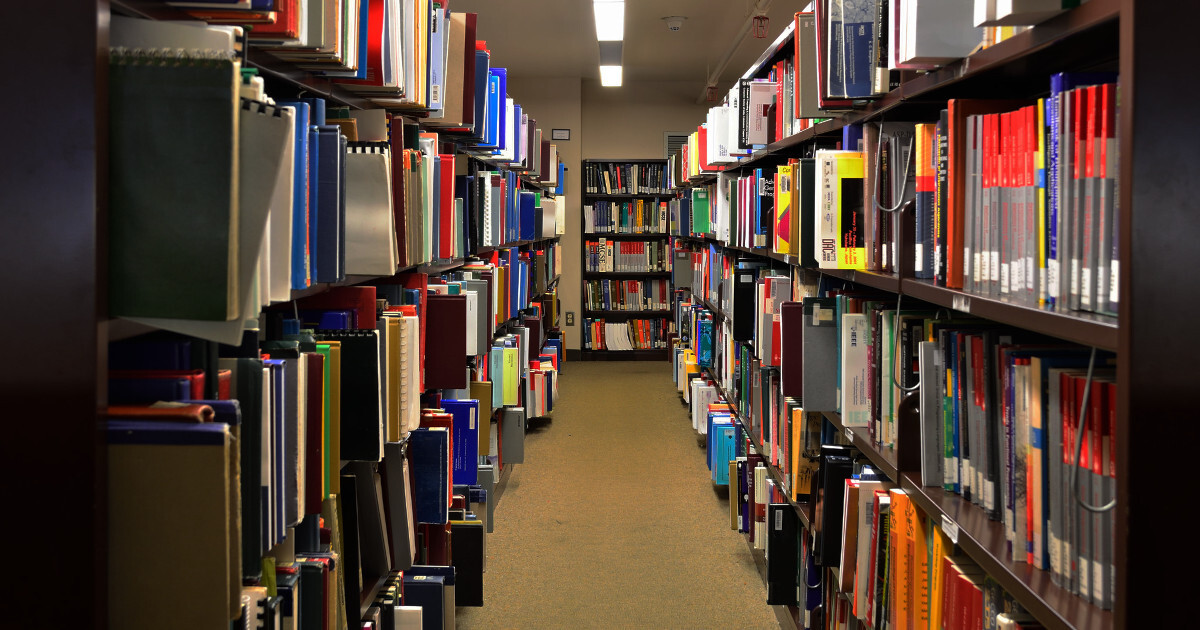

It’s awesome shortcut and I use it all the time. But there is nuance
For it to work there is specific order of actions
If you hold ctrl at the start it does something different ( don’t have Godot at hand to confirm what it was )